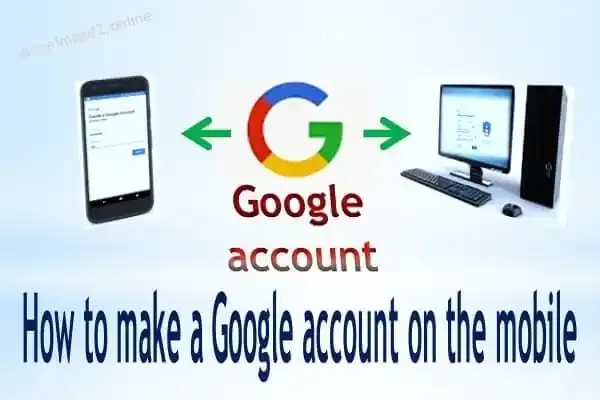If you are an Android user, you are interested in knowing how a Google account works on a mobile phone, whether you get a new phone or decide to allocate a budget to conduct your business, or even if you want to create a Google account for one of your family members or children.
Since Google is the manufacturer of Android, all Android phones are based on The various Google services that require the possession of a Google account, and this prompts users to search for how a Google account works on mobile, so today we offer you a detailed explanation of how the Google account works on mobile with ease.
What is a google account or Gmail account?
Before going into the details of how a Google account works on a mobile phone and the importance of a Google account, there is a point we would like to clarify. Some may wonder what the difference is between a Google account and a Gmail account, and the answer is that both are named for the same thing. Having a Google account is done through Create an email and the email service provided by Google is called Gmail, which is an abbreviation of the words google mail.
Explain how a Google account works on a mobile phone
How to make a Google account on mobile is a very quick and easy task, and it does not require any technical skills, so there is no need to worry, all you have to follow the following steps to learn how to make a Google account on the mobile in a few minutes.
- Open the Settings application from the list of applications or drag the control list at the top of the screen by swiping down and pressing the gear sign
- Scroll to the bottom of the list and click on Google.
- Click on the add account option
- Choose Google.
- Then create an account.
- Choose For me if it is a personal account or To manage my business if it is a professional account
- In the name field, add your name (use your name if it is your main account), then click Next
- Enter your birth date (please note that Google requires that the minimum age to have a Google account is 13 years and some countries require an older age)
- In the gender field, choose male or female, or better not to say.
- Enter your username - username (this username will be your Gmail address and it must not have been used before, otherwise you will have to change it and Google will give you some suggestions) then click Next
- Add a password - password (at least 8 characters) - Google will show you the strength of the password you chose from weak to strong to medium
- Re-enter the password you chose in the confirm password box
After this step, Google will suggest you add your phone number. This step has several advantages, the most important of which are:
- It will help you log in to your Google account
- Confirm your identity
- Helps people with your phone number reach you
- Retrieve your password if you fail to remember it
- Secure your account
- You can also change or delete it at any time
Enter your phone number if you want to get any of these features, or click skip to skip this step.
After that, Google will show you the instructions for use, after you have finished reading them, press I agree or I agree.
our end! You have successfully applied the steps of making a Google account on your mobile phone, and you have completed a Gmail account.
Step-by-step instructions to make a Google account on a PC
After knowing how to make a Google account on a mobile phone, you may later need to create a Google account on your laptop or computer. Fortunately, the steps will not differ much, and may even be more accessible.
- Go to the Google registration page from here
- In the name field, add your name or a nickname
- Enter your username - username (this username will be your Gmail address and it must not have been used before, otherwise you will have to change it and Google will give you some suggestions)
- Add a password - Google will show you the strength of the password you chose from weak to strong to medium
- Re-enter the password you chose in the confirm password field, then click Next
- Enter the date of birth, and in the gender field, choose male, female, or better not to say.
- You can add your phone number or a backup email to help you recover your account in case you forgot your password (optional step)
- Then Google will show you the usage instructions, after you have finished reading them, press I agree or I agree.
Congratulations again! You have successfully applied the steps of making a Google account on your mobile phone and your computer, and you have completed a Gmail account.
Why create a Google account
What makes you interested in knowing how a Google account works on a mobile phone or even on a computer, simply because it is not possible to use an Android device well without adding a Google account because the most essential Android services depend mainly on a Gmail account, and now that you know how a Google account works You have to know the features and services that the Gmail account offers you.
Advantages of creating a Google account
Gmail
The first advantage that you get with the new Gmail email after your success in learning how a Google account works on mobile is the possibility of professional and personal communication by sending and receiving emails on Gmail.
- Provides you with huge storage space
- Can be synced with outlook
- Simple to look at and coordinate messages
- Security Google provides you with many options and precautions to protect your account and data
- The ability to customize the shape of Gmail and add your character by changing the way messages are displayed, colors, type, and size of the font
Google Play Download applications from the Play Store
Perhaps this is the main reason that prompted you to search for how to make a Google account on a mobile phone because once you get a new phone or even after restoring a factory reset to your phone when trying to download the apps you need from the Google Play Store, you will not be able to do that unless you have a Gmail account.
- It is the largest app store in the world
- It hosts about 3 million applications according to the statistics for the year 2020
- 96% of Google Play Store apps are free
- The Google Play store hosts apps, books, magazines, movies, and music that Android users can download.
- Google Play Store offers you safe apps to download instead of questionable websites to install an app
Google drive cloud storage
Is there anything better than having extra storage space for free that you can access from any smart device? Yes, this is what the Google Drive service that you got after you know how to make a Google account on mobile and own a Gmail account.
- 15 GB for free
- You can store videos, PDFs, images, etc.
- Easy User Interface
- Possibility to share files via links and customize who can access them
Youtube
Although you can browse YouTube without Gmail, after logging in with a Google account to YouTube, you have many additional features that make you keen to know how the Google account works on mobile, such as:
- Possibility to leave comments on videos
- Create playlists
- Create a YouTube channel
Google photo
- Additional storage space for photos
- You can access all the photos of a specific person through it because of the facial recognition feature
- Works on all devices easily
Sync browsing data
After knowing how to make a Google account on a mobile phone and having a Gmail account, you can now sync browsing data between all the devices you use with ease.
Create a blog on blogger
If you are a fan of blogging and want to own a blog, you need to know how to make a Google account on mobile. Now, a Google account enables you to create a blog on Blogger in moments and for free.
Create accounts on social media and various websites
Subscribing to newsletters, online shopping, and creating an account on different websites and social media platforms such as Facebook, Twitter, Instagram, etc. requires having an email address and pushes you to learn how a Google account works on mobile, and although there are different email service providers such as Yahoo and Hotmail, Gmail is considered The best choice among them for many reasons, including what was previously presented in this article.
Now that you know how to make a Google account on mobile and all the features that the account gives you, what are you waiting for? Create one now!