Having a slow computer can be frustrating in today's fast-paced digital world. Whether you use your computer for work, gaming, or personal use, a slow system can hamper your productivity and overall experience. This article aims to provide you with the best methods and tips to keep your computer protected, speed up and improve its performance.
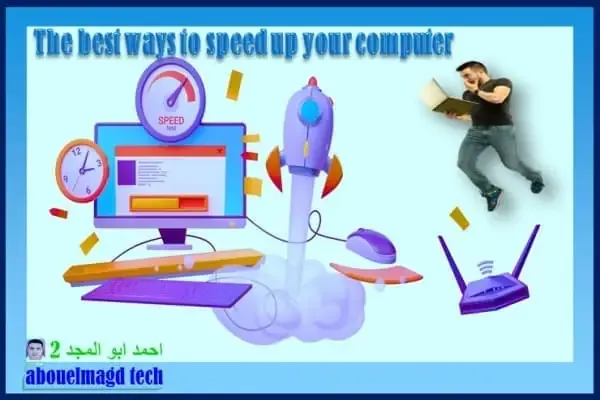 |
| The best ways to speed up your computer |
Clean your computer
As time passes, the device becomes slow for several reasons, the most important of which are corrupted files, programs with errors, and others. This requires doing the following:
- Clean your computer's hard drive regularly by removing unnecessary files and programs. Use disk cleaning tools to free up disk space and improve performance.
- Organize your files and folders to reduce clutter and make it easier to locate and access data on your computer.
- Remove unused applications and programs that are no longer needed. These can consume valuable system resources and slow down your computer.
To be extra safe, scan your computer with antivirus software. You should also actually scan them with the Malwarebytes tool, which detects a lot of “potentially unwanted programs” (PUPs) that most antivirus programs tend to ignore. These programs try to sneak into your computer when you install other programs, and you definitely don't want that.
Optimize system settings
Best of all, it prevents applications from running at system startup to conserve memory and CPU, as well as speed up the login process. Follow the following:
- Adjust your power settings to improve performance. Choose the High-Performance option to ensure your computer is performing to its full potential.
- Disable unnecessary startup programs to reduce the time it takes your computer to boot.
- Update your operating system and drivers regularly to ensure compatibility and improve performance.
All operating systems now have a startup manager in Task Manager that you can use to manage startup programs. Right-click on the taskbar and select “Task Manager” or press Ctrl + Shift + Escape to launch it.
Click on the Startup tab and disable startup applications that you do not need. Windows will tell you which applications are slowing down your startup process and which have the greatest impact on your startup.
Hardware upgrade
Upgrading devices and updating their internal components, such as the RAM, hard disk, and sound and video cards. How to do it yourself step by step. Only if you own a desktop. If it is a laptop and you encounter any difficulty, you can refer to the laptop manuals published by the device manufacturer or hire a specialized computer expert. Follow the following:
- Upgrade your computer's RAM (Random Access Memory) to improve multitasking capabilities and overall speed.
- Consider upgrading your hard drive to a solid-state drive (SSD) for faster data access and improved performance.
- Upgrade your graphics card to improve gaming performance and handle resource-intensive tasks more efficiently.
In regular (desktop) computers there is more freedom in the process of combining internal hardware components from more than one brand, specifically random access memory (RAM) modules (RAM) and video cards (video cards), while in the case of laptops, you may find restrictions, You may have to choose only devices from the same manufacturer as your device.
Read also
Software improvement
Whether you're using a laptop or desktop, malware protection, updating apps, and removing temporary files are essential ways to protect your device. Follow the following:
- Use reliable antivirus software to scan and remove malware that can slow down your computer.
- Keep your software and applications updated to take advantage of bug fixes, security patches, and performance improvements.
- Use optimization tools to clean your registry, remove temporary files, and improve your computer's performance.
This overview mentioned above in the previous paragraph explains how to remove malware on both PCs and Macs and how to protect yourself from malware.
Conclusion
In conclusion, speeding up your computer is essential for a smooth and efficient computing experience. By following the tips and techniques described in this article, you can improve your computer's performance and enjoy faster speeds. Remember to clean your computer regularly, optimize system settings, consider hardware upgrades, and keep your software updated.
Frequently asked questions
Q: How often should I clean my computer?
A: It is recommended to clean your computer at least once every few months to maintain optimal performance.
Q: Can upgrading my RAM really make a difference?
A: Yes, upgrading your RAM can significantly improve your computer's multitasking capabilities and overall speed.
Q: Are optimization tools safe to use?
A: Yes, reputable optimization tools are safe to use and can help improve your computer's performance when used correctly.

