Artificial intelligence is rapidly transforming our digital experiences, embedding powerful capabilities directly into the tools we use daily. Google's innovative Gemini AI is at the vanguard of this shift, offering a smarter way to navigate and interact online. Your key to maximizing its potential is this guide.
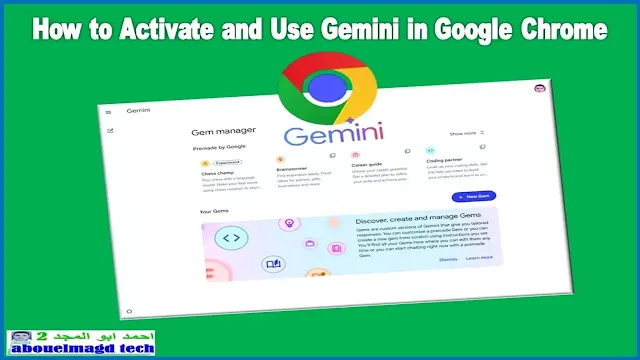
|
| How to Activate and Use Gemini in Google Chrome. |
We will go over the specific procedures for turning on and using Gemini AI in Chrome. Prepare to enhance your browsing, streamline your tasks, and tap into a new level of AI-driven productivity right within your browser. Let's explore this exciting integration.
What Exactly is Gemini AI in Chrome? Understanding the Basics
Understanding the core of Gemini AI in Chrome is pivotal before harnessing its capabilities. This advanced artificial intelligence model from Google aims to revolutionize your browsing by offering intelligent assistance directly.
- Google's Advanced AI Model ✔️ Gemini is a powerful, multimodal AI that can process and understand various information types, including text, code, and potentially images, offering sophisticated reasoning.
- Integration with Chrome ✔️ While direct in-browser features are evolving, Gemini AI in Chrome is primarily accessed via its web application (gemini.google.com), providing a dedicated space for interaction.
- Improved Browsing Benefits ✔️ Users can anticipate useful benefits including effective information summarizing, help with email or post authoring, and a strong research and creative brainstorming tool.
To improve the intelligence, speed, and ease of use of your online tasks, Chrome's Gemini AI essentially incorporates Google's cutting-edge artificial intelligence inside your browser. This integration signifies a step towards a more interactive web.
A Quick Look at Google's Gemini AI Model
A closer look at Google's Gemini AI model demonstrates its intricate design. This next-generation AI is engineered for versatility and power, designed to handle complex tasks and understand nuanced information.
- Multimodal Capabilities📌 Gemini stands out due to its inherent ability to process and integrate information from various sources simultaneously, including text, code, audio, images, and video.
- Advanced Reasoning & Understanding📌 It's built for sophisticated reasoning, allowing it to tackle complex questions, understand context more deeply, and perform tasks that require intricate thought processes.
- Scalability Across Models📌 Gemini comes in different sizes (Ultra, Pro, and Nano), allowing it to be optimized for a wide range of applications, from large-scale data centers to on-device tasks.
This overview highlights Gemini's core strengths. Its design aims to push the boundaries of what AI can achieve, making it a foundational technology for future innovations across Google's product ecosystem, including Gemini AI in Chrome.
How Does Gemini AI Integrate with Chrome?
The integration of Gemini AI in Chrome is a key aspect of its utility. While constantly evolving, its current accessibility offers robust functionality for users wanting to leverage Google's advanced AI.
- Primary Web Application Access💫 The most direct way to use Gemini AI in Chrome currently is by navigating to its dedicated web portal (gemini.google.com) within the Chrome browser.
- Potential Future Direct Integrations💫 Google is likely working on deeper, native integrations within Chrome itself, such as "Help me write" features or sidebar access, though these are still emerging.
- Experimental Features (Chrome Flags)💫 Occasionally, experimental Gemini-related features might appear in chrome://flags, allowing early adopters to test nascent integrations, though these are subject to change.
This approach ensures users can readily engage with Gemini's capabilities today, even as Google continues to refine and expand how Gemini AI in Chrome becomes an even more seamless part of the browsing experience.
Key Benefits of Using Gemini AI in Chrome for Your Browsing
There are real benefits to using Chrome's Gemini AI for everyday browsing. This powerful AI assistant is designed to enhance productivity, creativity, and overall efficiency when navigating the web.
- Enhanced Research & Information Synthesis🌿 Quickly summarize lengthy articles or complex web pages, allowing for faster comprehension and information extraction directly within your browsing session.
- Streamlined Content Creation Assistance🌿 Get help drafting emails, social media updates, blog post ideas, or even code snippets, significantly speeding up your writing and creative processes.
- Intelligent Brainstorming & Problem-Solving🌿 Use Gemini AI in Chrome as a collaborative partner to explore ideas, generate solutions to problems, or gain new perspectives on various topics.
- Improved Productivity & Task Management🌿 By automating or assisting with routine online tasks, Gemini can help you manage your time more effectively and focus on more strategic activities.
These benefits collectively transform your interaction with Chrome. By integrating Gemini AI in Chrome, Google aims to make your browser not just a window to the web, but an intelligent assistant for your digital life.
Prerequisites for Activating Gemini AI in Chrome
Before diving into Gemini AI in Chrome, ensuring a few key elements are in place will guarantee a smooth start. To access and use the AI's capabilities, certain basic requirements must be met.
- Updated Google Chrome Browser 👀 Your Chrome browser should be updated to the latest version to ensure compatibility and access to all features of Gemini AI in Chrome.
- Valid Google Account 👀 You will need an active Google account, as Gemini services are typically linked to your Google profile for personalization and access management.
- Regional and Language Availability 👀 Check that Gemini services are available in your region and preferred language, as rollout can vary. Google's official channels provide this info.
- Stable Internet Connection 👀 A reliable internet connection is necessary to interact with the cloud-based Gemini AI model effectively through your Chrome browser.
Fulfilling these requirements guarantees that you are prepared to activate and explore. These checks help avoid common setup issues, allowing you to quickly start benefiting from the intelligence of Gemini AI in Chrome.
Ensuring Your Google Chrome is Up-to-Date
🌈 Keeping your Google Chrome browser current is more than just a good habit; it's crucial for security and performance. Patches for vulnerabilities that could otherwise put your system at risk are frequently included in updates. Additionally, they guarantee conformance to the most recent web standards.
🌈 Just click the three vertical dots in Chrome's upper-right corner to see if there has been an update. After choosing "Help," pick "About Google Chrome." If you are connected, the browser will automatically look for and download any updates that are available.
🌈 After you download an update, Chrome frequently requests that you restart the browser to complete the installation. Doing so ensures you're benefiting from the newest features, security enhancements, and bug fixes, which is vital for using tools like Gemini AI in Chrome.
Google Account Requirements for Gemini AI in Chrome
Usually, using Gemini AI on Chrome requires having a Google Account. This linkage personalizes your experience and manages your interactions with the AI service, making it a key prerequisite for use.
- Active Google Account 💥 You must possess a valid Google Account (e.g., your @gmail.com address). This serves as your primary identifier for accessing Google's services, including Gemini.
- Signed In (Usually Required) 💥 For most functionalities and to save your history with Gemini AI in Chrome, you'll need to be signed in to this Google Account when accessing the Gemini web application.
- Compliance with Terms of Service 💥 Usage of Gemini is subject to Google's general Terms of Service and any specific terms applicable to its AI tools, which you agree to upon use.
- Age Requirements (If Applicable): 💥 Ensure your Google Account meets any minimum age requirements specified by Google for using AI-powered services like Gemini in your region or country.
For many Google services, these account considerations are standard. To ensure continuous access to the cutting-edge features of Gemini AI in Chrome, make sure your account is in good standing and set up correctly.
Verifying Gemini AI's Language Support and Regional Availability in Chrome
Before you try to use Gemini AI in Chrome, it's important to confirm its availability in your area. Google often rolls out new AI features progressively, so regional access and language support can vary.
- Official Google Announcements ➠ The most reliable source is Google's official blog or Gemini product pages, which detail where Gemini AI in Chrome is currently accessible and supported.
- Language preferences in Google Account ➠ The language support for AI services may occasionally be impacted by the language options in your Google Account. Verify that these are configured according to your needs.
- Attempting Access ➠ You can also simply try accessing the Gemini web application; if it's not available in your region, you'll likely receive a notification or be unable to proceed.
- VPN Considerations (Use with Caution) ➠ While a VPN might bypass regional blocks, be aware this could violate terms of service and may not provide an optimal or supported experience.
Verifying these aspects beforehand can save you time. This ensures you can effectively engage with Gemini AI in Chrome once it's fully available and supported for your specific location and language preferences.
Step-by-Step: How to Activate Gemini AI in Chrome
Gemini AI is easy to activate on Chrome, mostly by visiting its web interface. The following steps will guide you through the process, allowing you to quickly start exploring its features. Follow these instructions carefully. Here's how to get started:
- Launch Google Chrome Browser 🍀 On your computer, launch the Google Chrome program. Make sure your internet connection is stable for convenient access.
- Navigate to the Official Gemini Website 🍀 In the Chrome address bar, type gemini.google.com and press Enter. This will take you to the main portal for Gemini AI in Chrome.
- Sign In with Your Google Account 🍀 Enter your Google account information when requested. This step links your Gemini usage to your Google profile.
- Explore the Gemini AI Interface 🍀 Once logged in, you'll see the Gemini interface. Familiarize yourself with the chat window and any available options to begin using Gemini AI in Chrome.
By following these numbered steps, you will have successfully activated access to Gemini's powerful features. This direct method ensures you are using the official and most up-to-date version of the AI service.
Putting Gemini AI in Chrome to Work: Real-World Uses & Seeing it in Action
Now that you have access, exploring the practical applications of Gemini AI in Chrome is exciting. This AI can assist with a wide array of tasks, making your browsing and content creation more efficient. Here are some effective applications for it. Gemini can be used for the following tasks:
- Summarizing Web Pages and Long Articles ✨ Paste text or (if supported directly in future integrations) URLs into Gemini. Ask it to provide a concise summary, helping you grasp key points from lengthy content quickly.
- Drafting Emails, Social Media Posts, and Content Ideas ✨ Use Gemini AI in Chrome as a writing assistant. Provide a topic or prompt, and it can help generate drafts, outlines, or creative ideas for various written materials.
- Using Gemini AI in Chrome for Research and Learning ✨ Ask complex questions or request explanations on difficult topics. Gemini can facilitate learning by incorporating knowledge and presenting it in an intelligible way.
- Brainstorming and Problem-Solving ✨ Give Gemini a challenge or an objective. It can offer different perspectives, suggest solutions, or help you brainstorm innovative ideas, acting as a creative collaborator.
These examples showcase just a fraction of what Gemini AI in Chrome can do. Experiment with different prompts and tasks to discover its full potential for your specific needs.
Tips and Tricks for Getting the Most Out of Gemini AI in Chrome
The benefits of Gemini AI in Chrome can be further increased by employing a few cunning strategies. These tips will help you achieve more accurate and useful responses from the AI. Consider these approaches for an optimized experience. Here are some key recommendations:
- Crafting Effective Prompts 💦 The quality of your input significantly impacts Gemini's output. For better results, explicitly state the task or information you are looking for, be specific, and include context.
- Recognizing the Limitations 💦 Chrome's Gemini AI is strong, but not perfect. Be aware of potential inaccuracies or biases, and always use critical thinking, especially for important information.
- Iterative Refinement 💦 Do not count on getting the ideal response the first time. To lead Gemini to the intended result, hone your prompts, pose follow-up queries, or seek explanations.
- Keeping Up with Features 💦 Google's AI is always changing. Keep an eye on official announcements for new functionalities and improvements to Gemini AI in Chrome to leverage the latest capabilities.
By applying these tips, you can enhance your interaction with Gemini, making it an even more valuable tool. The secret to being proficient with any new technology is constant learning and adaptability.
Solving Typical Gemini AI Problems on Chrome
Even while Chrome's Gemini AI is made to run smoothly, you may occasionally run into small problems. Knowing some basic troubleshooting steps can help you resolve them quickly and get back to work. Most problems are easily fixed. If you face any difficulties, try these solutions:
- Gemini Not Responding 💎 First, check your internet connection. Try refreshing the browser tab, or as a last resort for persistent issues, clear your Chrome cache and cookies.
- Accuracy Concerns or Unexpected Outputs 💎 If Gemini AI in Chrome provides information that seems incorrect, try rephrasing your prompt. Cross-reference important information from other trustworthy sources at all times.
- Login or Access Problems 💎 Ensure you are signed into the correct Google account and that there are no regional service outages. Check Google's service status pages if problems persist.
These common troubleshooting steps should address most minor hiccups. Remember that AI is a developing field, and providing feedback to Google can also help improve the service.
What the Gemini AI Future of Chrome Will Bring
The journey of Gemini AI in Chrome is just beginning, promising a future where browsing is far more intelligent. We can anticipate an evolution towards deeply integrated and intuitive AI assistance.
- Seamless Native Integration ☄️ Expect Gemini to become an intrinsic part of the Chrome interface, potentially offering contextual assistance via right-click menus, a dedicated sidebar, or even proactive suggestions.
- Context-Aware Proactive Assistance ☄️ Future versions may understand your browsing context more deeply, offering relevant information, summaries, or task automation without explicit prompting.
- Enhanced Multimodal Interactions ☄️ Imagine Gemini analyzing images or videos directly on web pages within Chrome, providing insights or generating content based on visual and textual cues.
- Hyper-Personalized Browsing Experiences ☄️ As Gemini AI in Chrome learns your preferences and work patterns, it could tailor search results, content suggestions, and tool functionalities more precisely.
This forward look suggests a transformative shift for browsers. The continued development of Gemini AI in Chrome points towards a future where our web navigation is significantly more assisted, personalized, and powerful.
Conclusion 🔰 Activating and utilizing Gemini AI in Chrome opens up a new realm of possibilities for productivity, learning, and creativity directly within your browser. By understanding its capabilities and how to interact with it effectively, you can significantly enhance your online experience.
Frequently Asked Questions (FAQ) about Gemini AI in Chrome
Q1: Is it free to use Chrome's Gemini AI?
Google may offer a free tier for Gemini, potentially with some limitations, and a premium version with more advanced capabilities or higher usage limits. For the most recent prices, see the official Gemini page.
Q2: How is Gemini AI in Chrome different from other AI assistants?
Google's most recent and powerful AI models, intended for multimodality and sophisticated reasoning, form the foundation of Gemini. Its integration within the Google ecosystem, including Chrome, aims for seamless user experiences.
Q3: Can I use Gemini AI in Chrome on my mobile device?
Yes, you can typically access the Gemini web app (`gemini.google.com`) through the Chrome browser on your Android or iOS mobile device, offering a consistent experience across platforms.

