There are mistakes that computer users should avoid. It is natural for the failure of any of the computer components to cause great inconvenience to the user and may prevent him from operating the device completely. If we are talking about a malfunction related to the operating system, the processor, the graphics card, the RAM, or the computer screen, then what if it is a malfunction that affects all the components of the computer? at the same time?! Yes...we are talking here about malfunctions related to the motherboard.
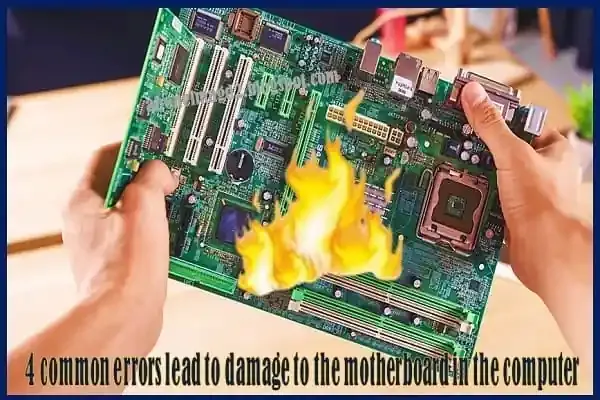 |
| 4 common errors lead to damage to the motherboard in the computer |
As the painting that connects all computer components, motherboard breakdowns are one of the most serious computer breakdowns ever, they are not about a single component that can be replaced or changed to treat the problem. Manufacturers usually pay special attention to motherboards, ensuring the quality of their manufacture and providing many protections against potential hazards. Nevertheless, poor use and erroneous practices that may be committed by the user remain hazardous to their safety and may damage them. So let's address below the most important and famous mistakes that damage motherboards in computers and may be completely damaged.
Causes of damage to the motherboard
There are a lot of reasons why motherboard malfunctions can be caused, but the largest proportion of motherboard failures in computers and the most common are often caused by one of the following:
- The occurrence of minors in electronic and electrical circuits.
- High temperature.
- Large and sudden rise in voltage when separating or plugging.
- Incompatibility of electronic pieces and related components with each other.
Computer motherboards are usually equipped with sufficient protective methods to avoid previous problems But, as will be seen in the following paragraphs, some erroneous practices, poor handling, and operation of computers in an inappropriate working environment, as well as unpacking and unprofessionally connecting the panel parts to replace a damaged piece or upgrade one of the components, to one of those breakdowns and unexpectedly damage the motherboard.
Common errors that may cause damage to the motherboard
1- Neglect of appropriate ventilation and high-temperature
Overheating is considered the first enemy of electronic circuits, which usually consist of pieces and components that are inherently sensitive to elevated heat.
Heat and electricity are synchronized elements, that is, the validity of electricity (electrons) in any electrical or electron circuit must be accompanied by the emission of heat as a result of the removal of electrons from excited material atoms, and the emitted heat heats the connectors and the constituent material of the circuit parts, and the more electricity that is drawn down by the circuit components.
Keep an eye on the performance of the professor, for example, when you ask the computer to perform a simple task that does not require high performance and does not consume data at high rates such as browsing the Internet, The device's handler generates medium heat, whereas in the case of tasks that require high performance, Like playing modern video games or video editing software, the device processor needs to process a lot of data and therefore draws more electricity and this is accompanied by generating more heat.
Most electronic pieces and chips used in computer electronic circuits are made of semi-conductive materials for electricity which increases its electricity conductivity with a high temperature until it reaches a certain critical value, The continuation of its temperature rise from that value will then be counterproductive and weaken its electricity conductivity. It is likely to lose its conductivity and damage completely as the temperature rises further.
High temperatures can also increase mechanical pressure on the welding connections that connect the motherboard parts and accelerate their corrosion, causing cracks and fractures in those connections and damaging electrical connections. So the temperature of motherboard ingredients should always be below that critical value. This is the role played by the cooling fans and ventilation ports in the sac, they always try to drain excess heat, and keep the temperature of the components of the device at acceptable levels.
However, in rare cases, internal fans may not succeed in cooling the components of the device at sufficient rates to lower their temperature to safe limits and this can damage the motherboard and even other related hardware components, Risk factors multiply with the presence of dust and dust, which can sometimes block vents especially when using devices in hot environments during the summer.
Therefore, it is always recommended to clean the ventilation outlets from time to time, and when observing the device's warming dramatically, it is necessary to detect the fans and verify that they work well, provide adequate cooling rates, or replace them if they are damaged by new fans. Care must also be taken to use the device in an environment that provides as good ventilation as possible.
2- Failure to connect cables and electrical connections properly
At the beginning of the article, we explained that a motherboard is a panel with a built-in electronic circuit set that connects all computer components. That is, they contain cables and wires that provide electrical power access from the power supply or powersplay to the processor, its cooling fans, screen kit, ramaders, and other parts and components of the device.
The user often needs to remove or alter a component for maintenance in case of damage or to upgrade to issue a newer specification than this component. An error is then likely to occur when the component is repaired or the new component is installed in the motherboard so that one of the connections, cables, or nails is left disjointed or connected in the wrong position or is not attached and installed tightly. and the penetration and accumulation of dust and dust within the motherboard vents and ports can hinder the good installation of components, which may cause shortness in the circle.
Generally speaking, minors in electrical and electronic circuits mean that the electrical current passes through the wrong tracks by leaving connectors that are never supposed to come into contact with each other. In electrical circuits in general, the minors' current is the main cause of what is known as electrical diamonds. In computers, the minors cause damage to components or suddenly turn off the device. The minors' current can often lead to motherboard burning and some electronic pieces and related components may burn.
It is rare for minors to occur in laptops, while it is more common in desktop computers where they contain many cables and connections and are more likely to disassemble and install when assembled, moved from one place to another, or replaced one of the components.
To avoid the occurrence of minors in the motherboard, it is always recommended to ensure that all motherboard cables and components are connected to their correct positions, that all connections are installed, and that all nails are tied tightly after cleaning all the outlets and openings of the mother's painting well from dust and soil. If the problem of computer failure arises as a result of minors, it is not precluded from examining the motherboard components and reinstalling their parts and checking that the cables and connections are attached and firmly installed in their correct positions, ensuring that all internal cables and wires are properly protected and insulated from each other with an outer layer of rubber or plastic. It is also recommended to clean installation pins for electronic parts and ports for their installation that may sometimes be interspersed with dust that increases the chances of minors occurring.
3- Touching motherboard ingredients with uninsulated hands
All of the computer's electronic components and pieces, which are connected to the motherboard, need to draw certain electrical energy to be able to perform their functions. This is the role played by Power Split (PSU), which pulls from the power outlet a frequent voltage that flows into the wires with a relatively high voltage equal to the electrical effort dedicated to consumption in different homes and installations (220 ~ 230 volts), and then turns it into a low volume of power that is required by the recycled wall.
However, electrical efforts from power outlets in different homes and facilities may not be stable and stable all the time, and sudden changes in effort may occur as a result of several factors such as electromagnetic fields surrounded by feeding cables and lightning strikes, Disconnecting and connecting devices to the power outlet are usually accompanied by high voltage spikes that last for parts of a second before the effort returns to stability.
Electronic circuits are particularly sensitive to large and sudden spikes in effort And when there is a device that pulls a high electrification capacity, such as air conditioners, refrigerators, and water heaters connected to the same line with the power socket that feeds the computer. The abrupt separation of this device may redirect the high capacity it was about to withdraw and distribute to other connected devices on the same line as computers, causing electricity to flow into its wires for high effort.
Another reason that electricity flow can lead to short-term high efforts within the cables, connectors, and motherboard parts is the accumulation of static electricity on hands during maintenance and installation of components. The Pawersplay connects to the motherboard via an ATX cable, although the Pawersplay is often equipped with a voltage regulator, and the motherboard is equipped with power management units (VRMs) which help it to give stable efforts to other components and curb slight blunt spikes in voltage, it may fail to keep the feeding voltage of other components stable if the spike in voltage continues for a little longer, and the result may eventually be the burning of the motherboard and damage to other related components.
To avoid a dramatic and sudden rise in effort, it is advised not to touch the surfaces of the plate's components or the motherboard itself during the maintenance, installation, and holding of the parties if the hands are not isolated by materials that prevent the accumulation of static electricity. It is further advised to avoid repeated separation and connection of computer cables during operation and avoid repeated separation and connectivity of high-capable devices connected with the computer on the same line, and it is recommended to use an overcurrent protective device at the power socket used to feed the computer.
4- Use of incompatible components
When trying to assemble a desktop computer with certain specifications, or when replacing a component with a newer version with a higher specification than this component, Some may fall into the trap of incompatibility of components with each other. For example, when using an inappropriate Power Split that exceeds the power needs of the device's components, the unit's energy will eventually fail the motherboard and the failure of the entire device.
Also, when using components that are powered by generating greater amounts of heat than the fan cooling rate, such as some types of graphics processing units, this may lead to the failure of the cooling system, the warming and destruction of the device's components and the eventual destruction of the motherboard.
Besides incompatible components, the use of low-quality components is also a hazardous factor, for example, the use of poorly made marks can fail to fully operate the device. It is therefore recommended that care be taken when assembling a desktop computer and checking compatibility before adding a new component or replacing any piece with a new one.
Many websites can help you check the compatibility of your device's components, such as PCBuilder, PCPartPicker, and others. Also, be careful to purchase computer components that will connect to the motherboard from reliable sources that possess a good reputation and have as good a quality as possible.
How to detect motherboard damage
The motherboard, like anything else, has a virtual lifespan that can simply be damaged after many years of use even if it is not exposed to the breakdowns we have explained. But unlike many other computer components, motherboard failures can often be difficult to detect. Even when it is completely damaged and fails to run a computer, it is difficult to have a sign indicating that the motherboard is the main accuser behind the failure of the operation and not any other component.
So when there are breakdowns such as repeating the device automatically or turning it off abruptly, or the device fails to identify the related devices, we can't say for sure that a malfunction hit the motherboard, unless a series of procedures are followed to exclude all other possible causes of these failures.
The first step in this series is to disconnect all other components of the device except the powersplay to verify its integrity, which should be given a green light if it is connected to the motherboard if it is not damaged, and the absence of a green light from the connection means that the power supply unit is damaged or the motherboard is damaged. A different Bowersplay connection can be tried on the same motherboard if possible, and in case of continued non-lighting the likelihood is that the motherboard is damaged.
If there is no problem in the powersplay, the next step of the processor's safety and marbles must be verified by connecting them to the motherboard and attempting to operate the device. If the device does not start to boot them in the settings of the BIOS and UEFI, this means damage to one or the motherboard or one is not properly connected to the Mazerbourd.
Reinstall the processor and the markers correctly, and reset the settings in the BIOS to default if possible. The problem may be caused by the wrong configuration of the settings of some of the device's components. If the failure or failure of operation persists, the CMOS battery connected to the motherboard can then be checked and confirmed, a battery responsible for running the BIOS and maintaining the system settings even if the device is switched off, although its damage disables the motherboard, but is easy to replace with a new one.
In most modern motherboards some sound alert elements and LEDs light up when there is a motherboard malfunction or a related ingredient, which may facilitate the screening process. However, vocal alerts and fault lamps may vary depending on the motherboard manufacturer, so a technician fails to find a special malfunction.

