Windows problems cannot be escaped, so it is normal for you to encounter a problem while using your Windows computer. And if the problem is significant, often the ideal solution is to reinstall a copy of Windows via a USB flash drive or DVD. But if you are using Windows 8, 8.1, or 10, you do not need to reinstall the copy with other volumes, as the system includes a "reset" feature that works to return everything in the system to its default.
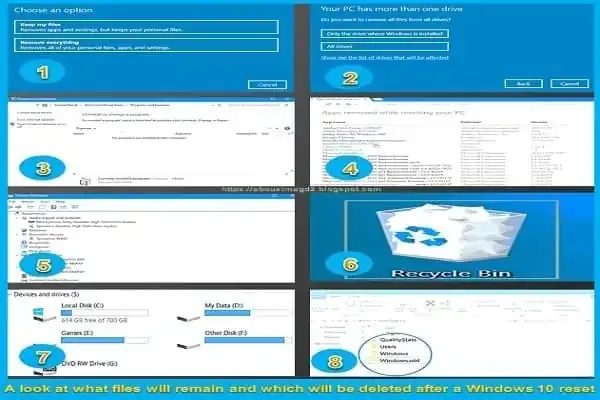 |
| A look at what files will remain and which will be deleted after a Windows 10 reset |
We already previously reviewed this feature in the topic “How to do a factory reset Windows 10”, and many questions were raised about whether this feature will completely format your hard drive. Or will some files remain, and what exactly will happen? Well, now I can answer those questions after I ran into a problem recently and it was only resolved by the reset feature so follow me.
Reset feature in Windows 10
First, if you don't know how to access the reset feature in Windows 10, there are two ways: either through the system settings if it's still working and booting, or through the advanced options screen, which is the method you can follow if the problem is preventing Windows from the boot. For the first method, all you have to do is press the Windows key + the letter i button together on the keyboard, then in the Settings window, after that, you have to go to (The update and Security section) and on the recovery page, you have to press the (Start) button under Reset The Set This PC window will appear with two options for resetting Windows 10.
The first option: is to keep my files, and it needs more details, which we will explain in this topic, as we will see what files will remain and which will be deleted when using this option.
The second option: Remove Everything, is pretty straightforward. Everything is removed including customized files, programs, and settings. Until you get a fresh copy of Windows 10, the C partition (the partition where Windows is installed) will be formatted and the copy will be reinstalled again if you choose "Only the drive where Windows is installed", or you can also choose "All drivers" to format the hard drive and completely reinstall Windows.
This second option can be resorted to if you tried the first option “Keep my files”, and it did not solve the problem.
The first thing you'll notice after resetting Windows 10 and using the first option is 'Keep my files' - as I did! - the absence of third-party software installed on the system; In the sense that any programs and games that you installed while using the device will not have any effect after the reset, while the manufacturer’s programs that come by default with the device remain there, as well as Microsoft applications, so if you previously removed it, you will find it installed again on the system.
Reinstall programs and games
And to make it easier for you to reinstall programs and games on the system again, you will find there on the desktop a file named "Removed Apps" immediately after the completion of the Reset process. When you open this file - by any Internet browser - you will find a list of all programs and games that were previously installed and removed, in addition to providing direct links to most programs directing you to the download page or the official website to download this program again. Note if you are using software with a serial or license key, be sure to save a backup copy of that software or serial so that you do not have to purchase it again.
As for the device's hardware drivers, if you do a Reset and use the "Keep my files" option, you won't have to reinstall the drivers again. Since it will not be removed after the system reset process is complete, then it is one of the files that will remain. But during our experience, some devices did not work efficiently, such as the second graphics card and the sound card, so the solution was to reinstall these two drivers "only" again, which is a good thing as you will not waste your time installing dozens of drivers again.
Any files the user creates inside the C partition will be among the files that remain after performing a Windows 10 reset. This means that your files in the Pictures, Documents, Music, and Downloads folders will still be there, as well as the program and driver installation files — which are usually saved in Section (c) automatically - these files are not deleted. Even the files you deleted and went to the recycle bin will not be emptied, but it will still contain the files deleted before the reset. Therefore, do not worry about any file related to you as a "user" in the C partition of the Windows operating system.
The reset process in Windows 10 will also delete the AppData folder, which contains temporary files related to programs and applications of the operating system itself, such as your profile in Google Chrome or Firefox, or files related to games such as your settings, your level in the game, etc., or Windows temporary files... and many other files. Follow the next lines with me to realize what I mean.
The fact that you did not reset Windows 10 using the second option - Remove everything - and choose the first option Keep my files, means that the reset process will not delete other partitions from the hard drive or delete files from any other partition as long as it is not related to the operating system; Meaning that if you installed Windows 10 on Partition C and you have files on Partition D or E, they will not be approached during the Windows Reset process.
The cool thing about making a Windows 10 Reset is that the system will not delete files forever - everything that was removed will be kept inside the Windows. For others, the AppData folder will still exist and will not be permanently removed. So, after completing the reset process, open Windows. old folder and extract from it whatever important files you want. Then delete it because it takes up a lot of hard disk space.

