These days, technology can be found everywhere. We use our
phones, computers, and other connected devices for a variety of tasks, from
work to entertainment. But there may come a time when you need to
reset your device to its original factory settings.
This process is
known as a factory reset and can be a
useful tool for
troubleshooting
or restoring your device to its original state.
In this article, we’ll provide a
step-by-step guide to factory resetting your device. We’ll cover the different types of factory resetting, the importance
of
backing up your data, and how to complete a factory reset on various devices. Read on to learn
more!
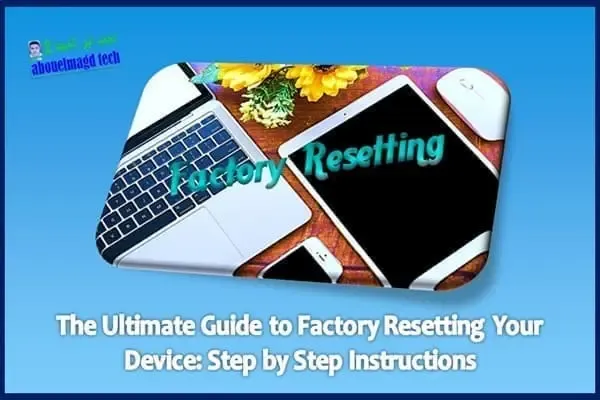
|
| The Ultimate Guide to Factory Resetting Your Device: Step by Step Instructions |
What is a Factory Reset?
A factory reset is a process that
erases all of the data on your device and restores it to its original
settings. This includes any data stored on the device, such as photos,
videos, music, contacts, and other personal information. All of this data
will be deleted when a factory reset is performed.
A factory reset is often used as a last resort when troubleshooting a
device, as it can help to fix any software issues that may be causing
problems. It’s also a useful tool for
restoring a device to its original
state if you’re planning to sell or give it away.
Types of Factory Resetting
Two types of factory resetting can be used to reset your device. The first
is a hard reset, which completely erases all data from the device and restores it to its
original factory settings. The second is
a soft reset, which will reset the device’s settings without erasing any
data.
Hard Reset
A hard reset is the most common type
of factory reset, and it will completely erase all data from your device and
restore it to its original factory settings. This is the best option if you’re planning to sell or give away your
device, or if you’re experiencing software issues that can’t be fixed with a
soft reset.
Soft Reset
A soft reset is a less extreme form of factory resetting, and it will reset
your device’s settings without erasing any of your data. This is a good
option if you want to
reset your device’s settings without
losing any of your personal information. It’s also useful for
troubleshooting minor software issues that can’t be fixed with a hard reset.
The Importance of Backing Up Your Data
Before you perform a factory reset, it’s important to back up your data to
ensure that it’s not lost during the reset process. This includes any
personal data, such as photos, videos, music, contacts, and other
files.
Backing up your data is especially important if you’re performing
a hard reset, as this will completely erase all data from your
device. If you don’t back up your data before performing a hard reset, it
will be lost forever, so make sure to back up your data to ensure that it’s
safe.
How to Factory Reset Your Device
Now that you understand the importance of backing up your data, let’s take a
look at how to perform a factory reset on various devices. We’ll cover how
to reset an iPhone, Android phone, Windows computer,
and Mac computer.
Read also
iPhone
If you’re using an iPhone, you can perform a factory reset by following
these steps:
- Open the Settings application and tap "General".
- Tap “Reset”.
- Tap “Erase All Content and Settings”.
- Enter your device’s passcode.
- Tap “Erase iPhone”.
Android
To production line reset an Android telephone, follow these means:
- First, you have to open the “Settings” app and tap on “System”.
- Tap “Reset.”
- Tap “Factory Data Reset”.
- Tap “Reset Phone”.
- Enter your device’s passcode.
- Tap “Erase Everything”.
Windows Computer
To factory reset a Windows computer, follow these steps:
- Open the Beginning menu and select "Settings".
- Select “Update & Security”.
- Select “Recovery”.
- Select “Reset This PC”.
- Select “Keep My Files”.
- Adhere to the on-screen directions to finish the reset cycle.
Mac Computer
To factory reset a Mac computer, follow these steps:
- First, you have to open the “Apple” menu and select the “System Preferences” option.
- Select “Startup Disk”.
- Select “Restore from Time Machine Backup”.
- Adhere to the on-screen directions to finish the reset cycle.
Wrapping Up
Factory resetting your device can be a useful tool for troubleshooting or
restoring your device to its original state. In this article, we provided a
step-by-step guide to factory resetting your device, including the different
types of factory resetting, the importance of backing up your data, and how
to complete a factory reset on various devices.
We hope this article has been helpful and that you now have a better
understanding of the importance of factory resetting your device. If you
have any inquiries or remarks, go ahead and leave them in the remarks
segment beneath.
Remember, it’s always best to back up your data before performing a factory
reset, as this will ensure that your data is safe and won’t be lost during
the reset process. Good luck!

